



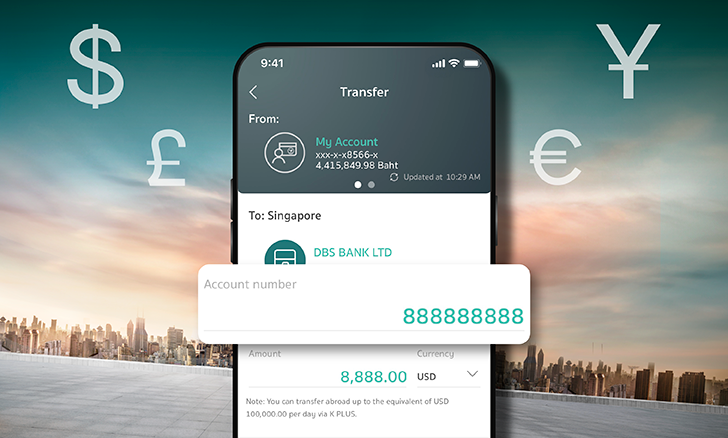
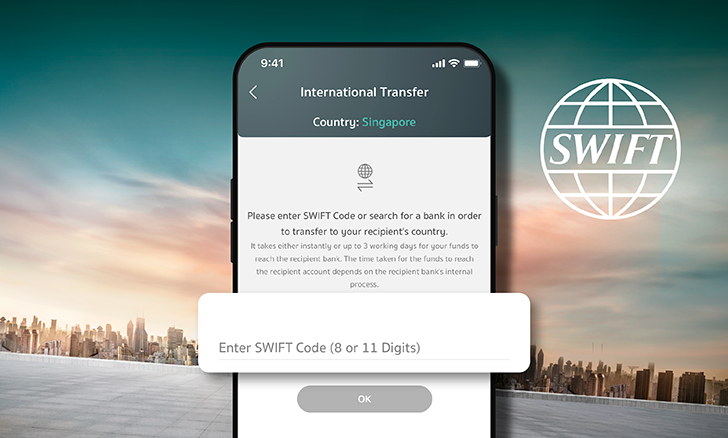
| Feature | Transfer via KBank Partner | Transfer via SWIFT |
|---|---|---|
| Territories | 60 Countries/Territories | >150 Countries/Territories |
| Currency* |
15 Currencies AUD, CNY/RMB, EUR, GBP, HKD, IDR, INR, JPY, KRW, MYR, PHP, SGD, USD, VND, MMK *Supported currencies are subject to change. |
21 Currencies AUD, BND, CAD, CHF, CNY, DKK, EUR, GBP, HKD, IDR, INR, JPY, KRW, LAK, NOK, NZD, PHP, SEK, SGD, USD, VND *Supported currencies are subject to change. |
| Transfer Fee |
250 THB/Transaction Except JPY 1,288 THB/Transaction and MMK starting at 20 THB/Transaction |
Depend on type of charge. Starting at 250 THB/Transaction More Details Transfer Fee |
| Full Payment | Recipient receives full amount |
Foreign bank may deduct from transferred amount |
|
Transfer Evidence |
Transfer Slip | Transfer Slip, Debit Advice, Copy SWIFT (Pacs.008) |
| Conditions |
Can only transfer same currency as the local currency of country/territory |
Can transfer available currency to 150+ countries/territories |
| Remark |
* Please check the condition of transfer for each
country/destination. Service Details |
|
Press and scroll to view data within the table.
|
Country/ Territory |
Transfer via | Currency | Receiving Account Info |
Receiving Bank Info |
|---|
Remark: As the funds transfer evidence (slip) is not the evidence stating that the funds have already been transferred into the recipient’s deposit account, therefore, the recipient needs to check by itself that the funds have already been transferred into the recipient’s deposit account to confirm that the funds transfer transaction is successful.
Remark: As the funds transfer evidence (slip) is not the evidence stating that the funds have already been transferred into the recipient’s deposit account, therefore, the recipient needs to check by itself that the funds have already been transferred into the recipient’s deposit account to confirm that the funds transfer transaction is successful.
Remark: As the funds transfer evidence (slip) is not the evidence stating that the funds have already been transferred into the recipient’s deposit account, therefore, the recipient needs to check by itself that the funds have already been transferred into the recipient’s deposit account to confirm that the funds transfer transaction is successful.
Remark: As the funds transfer evidence (slip) is not the evidence stating that the funds have already been transferred into the recipient’s deposit account, therefore, the recipient needs to check by itself that the funds have already been transferred into the recipient’s deposit account to confirm that the funds transfer transaction is successful.
Remark: As the funds transfer evidence (slip) is not the evidence stating that the funds have already been transferred into the recipient’s deposit account, therefore, the recipient needs to check by itself that the funds have already been transferred into the recipient’s deposit account to confirm that the funds transfer transaction is successful.