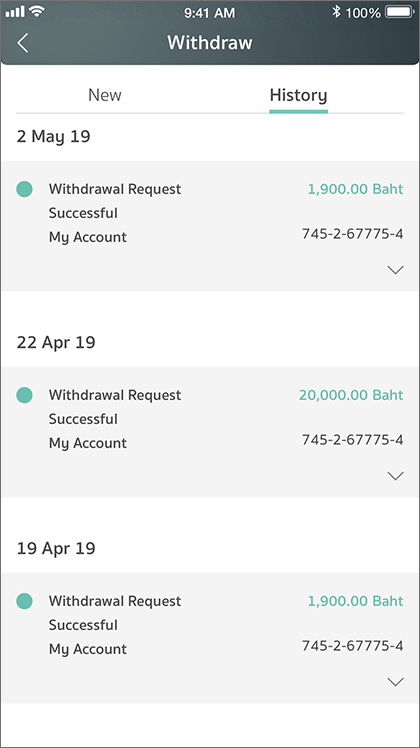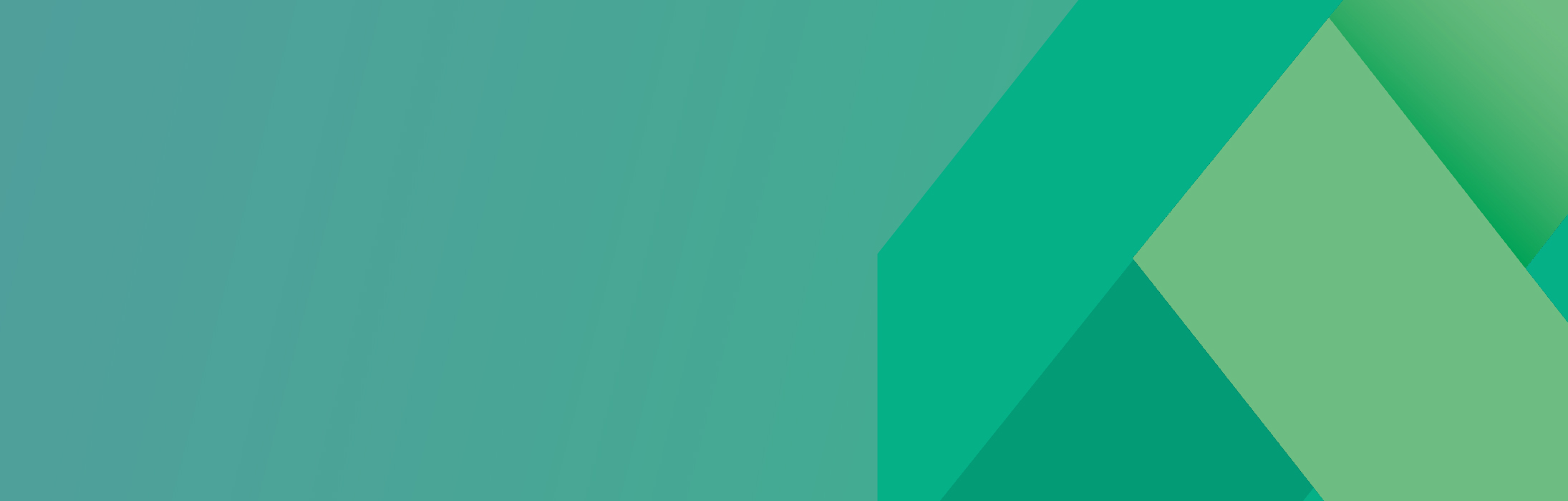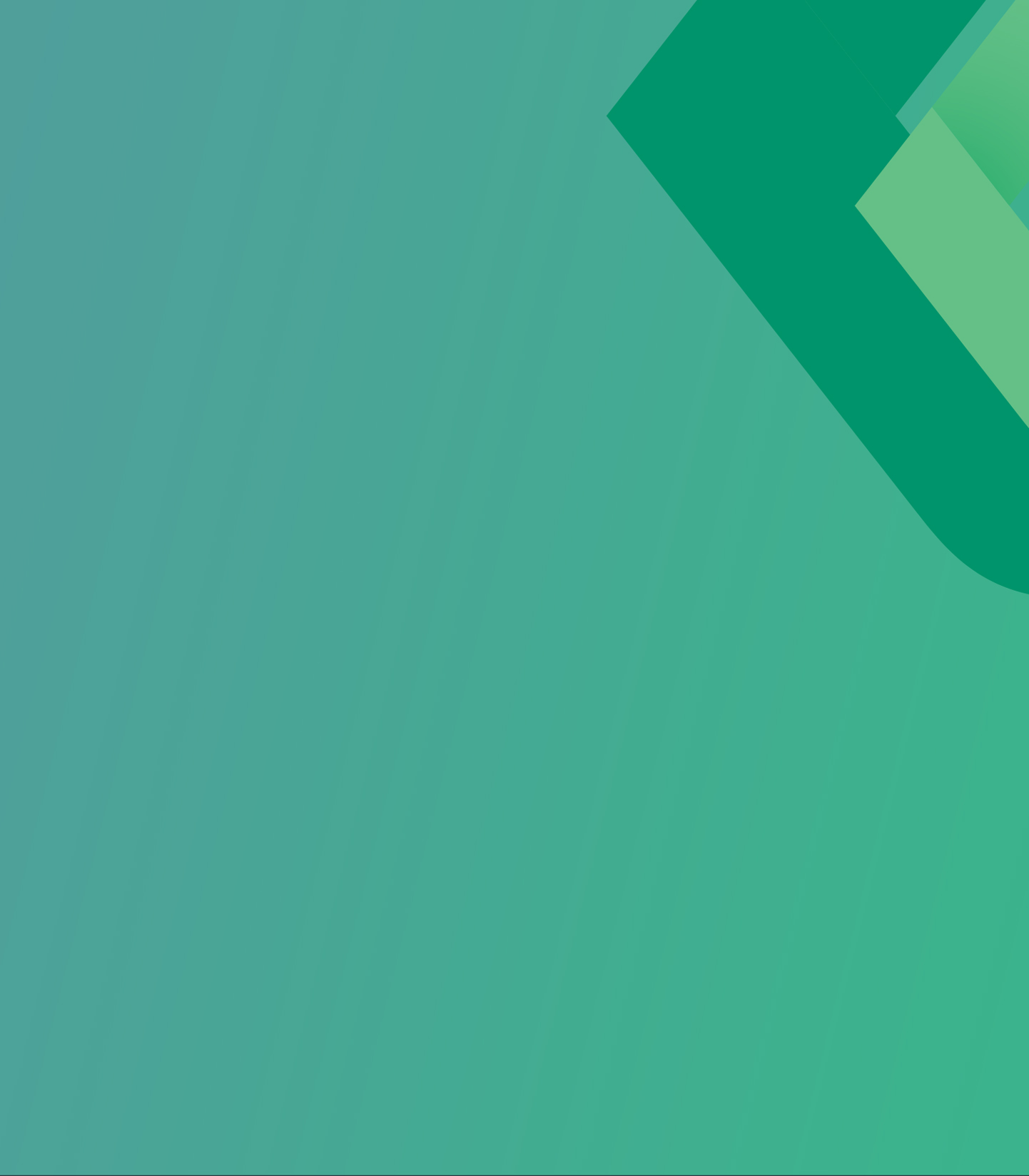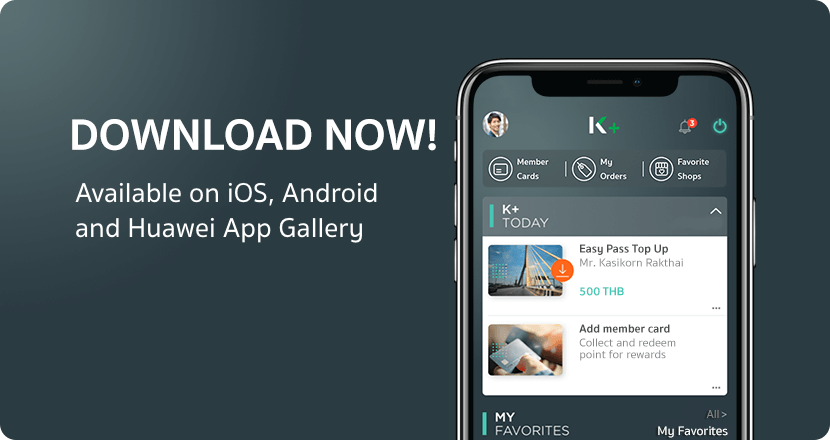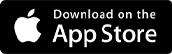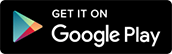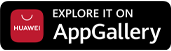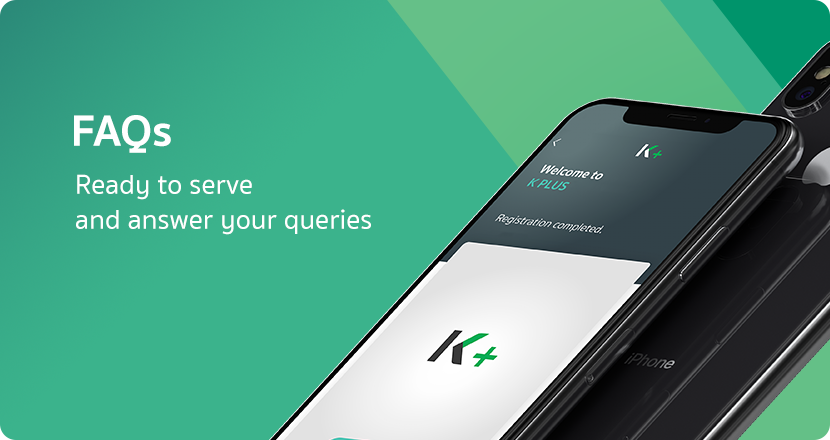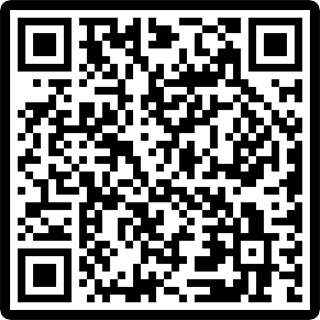Guide on Cardless Withdrawal from a K-ATM
1
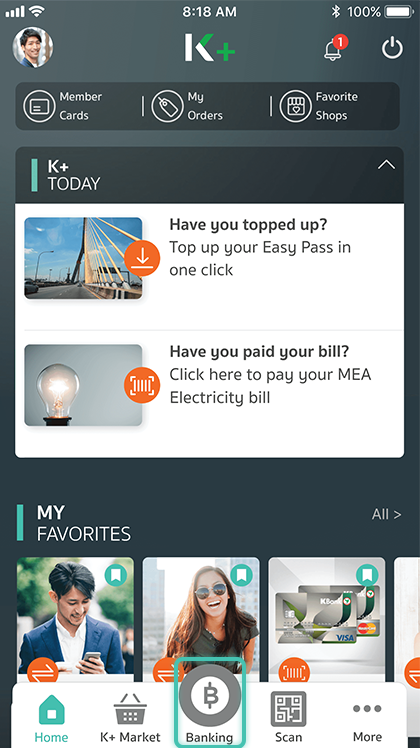
Launch the application, and select “Banking”
2
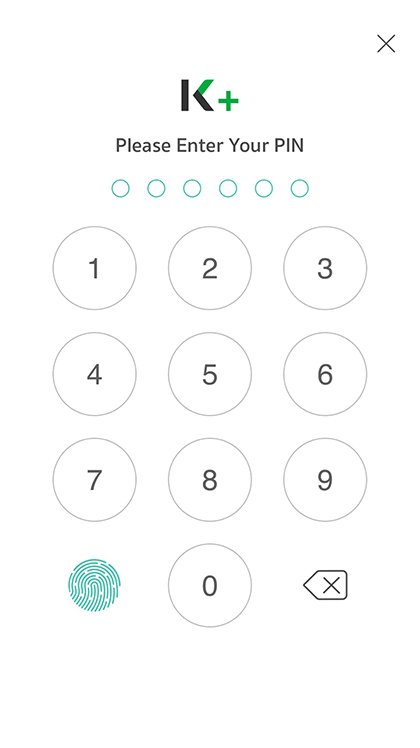
Enter your PIN
3
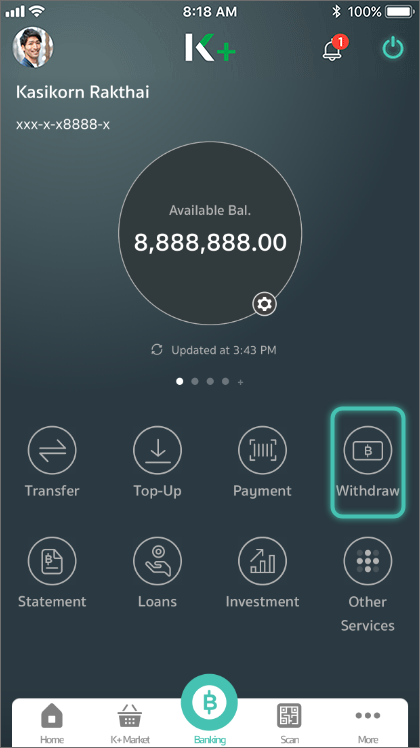
Select “withdraw”
4
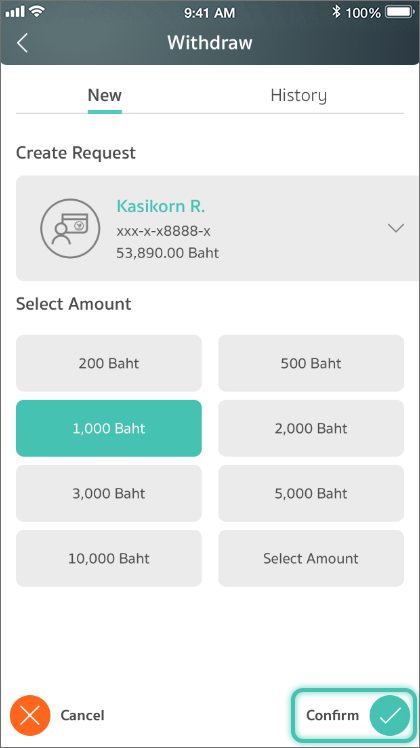
Select your withdrawal amount, and press “Next”
5
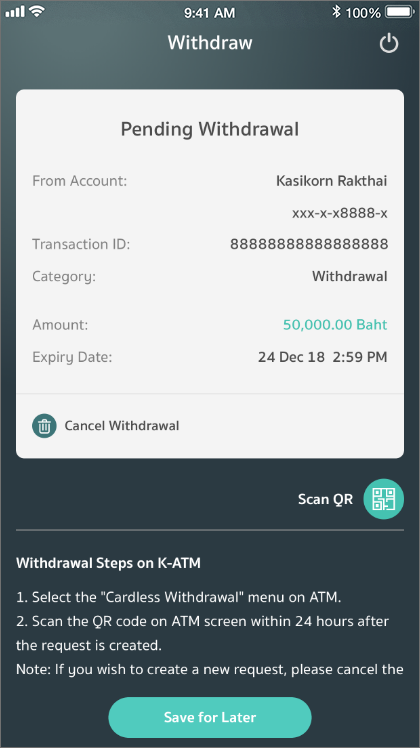
Review the transaction information, and go to a K-ATM
6
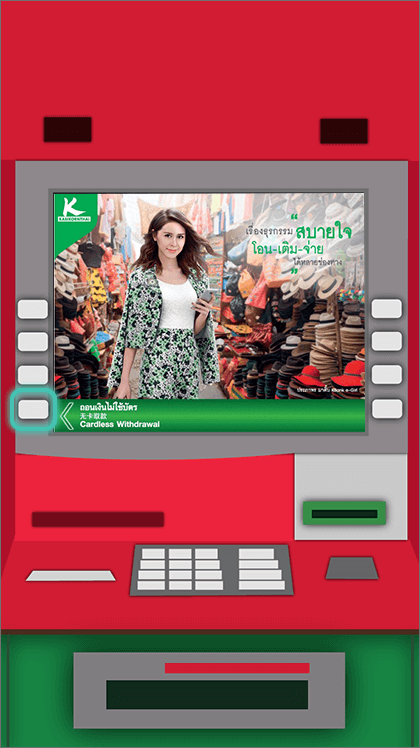
Select “Cardless Withdrawal” at the K-ATM
7

Select “K PLUS”
8
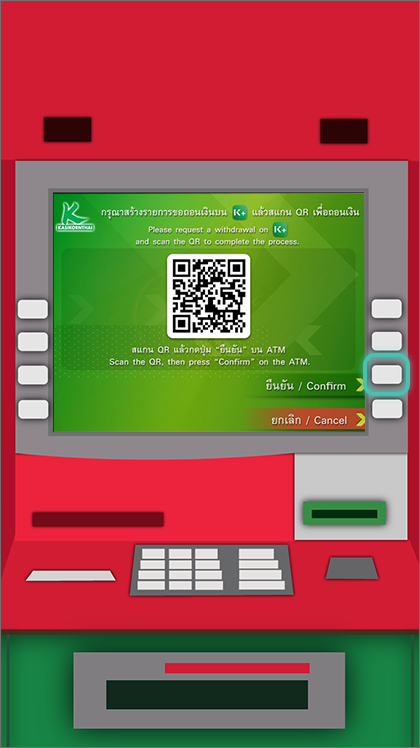
The K-ATM screen will show a QR code for you to scan
9
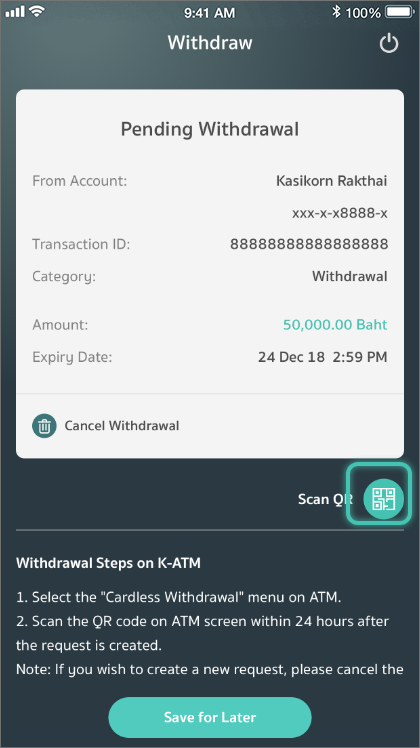
Press “Scan QR”
10

Scan the QR code on the K-ATM
11
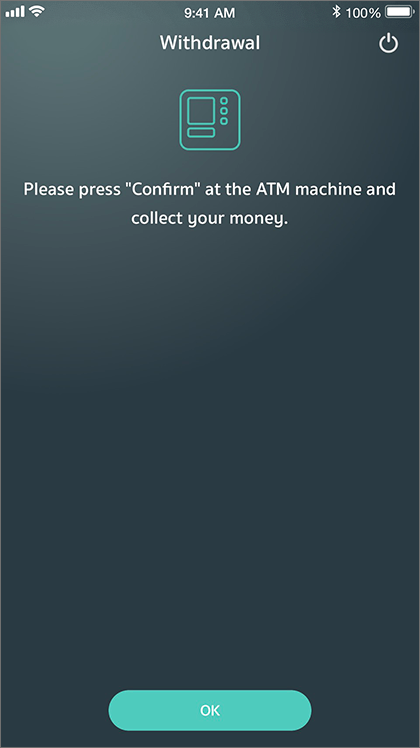
Press “Confirm” on the K-ATM, and choose whether to receive a paper slip
12