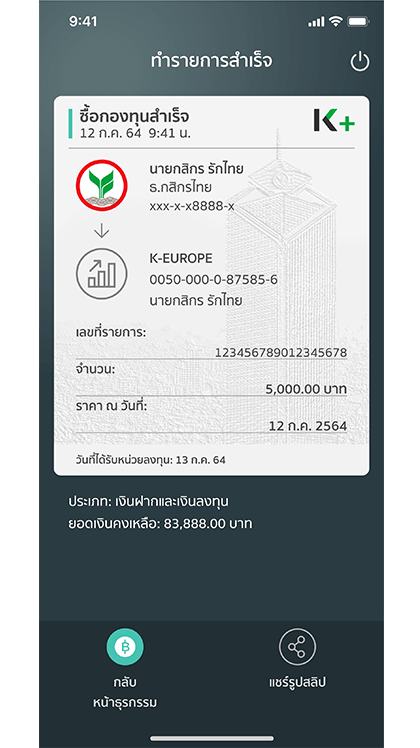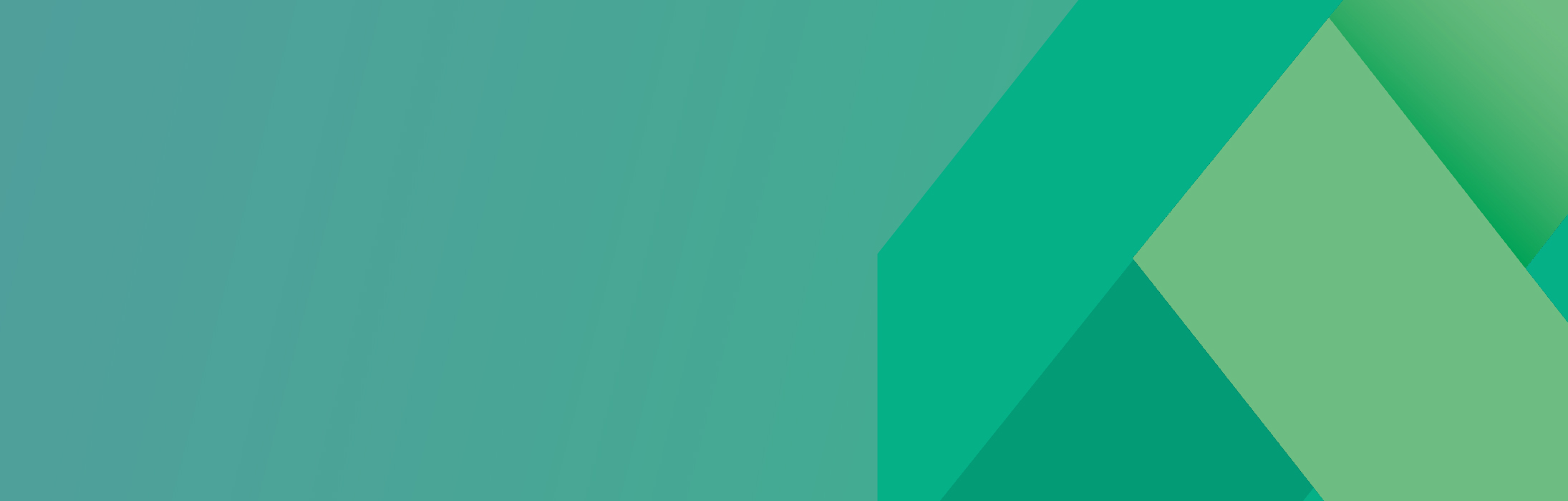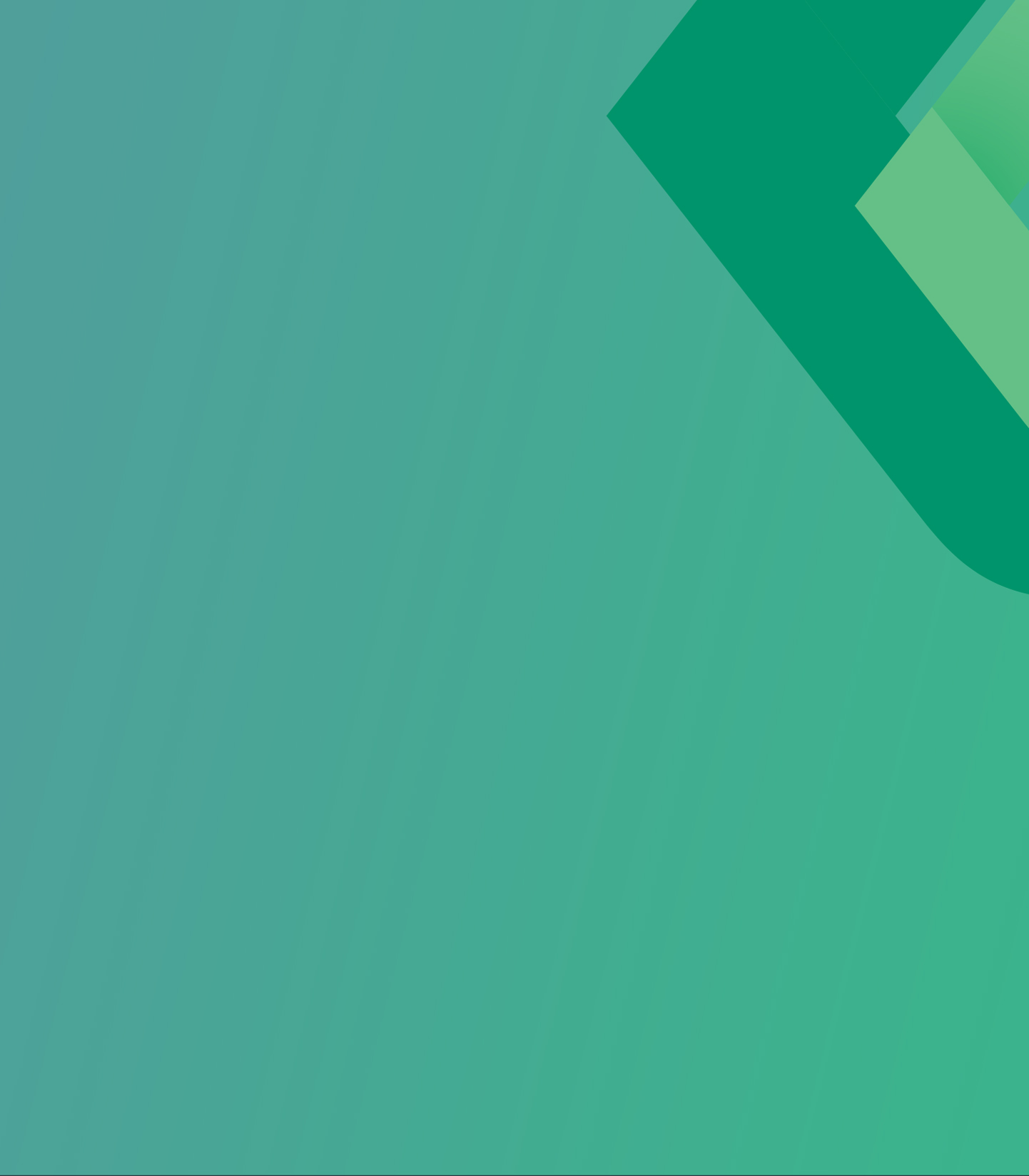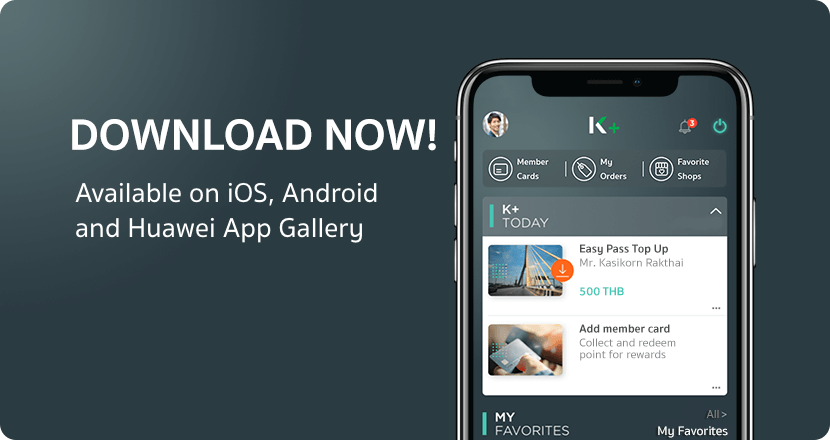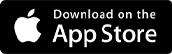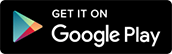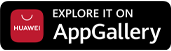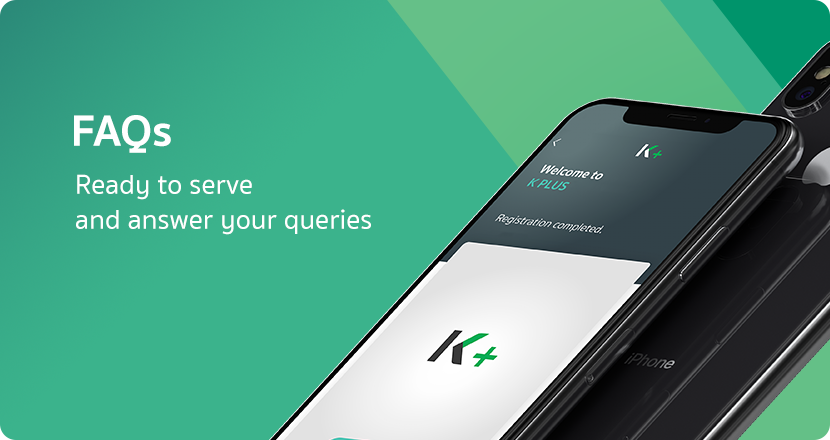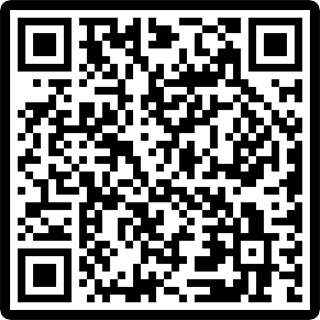Investment Functions Guide
Fund Purchase
1
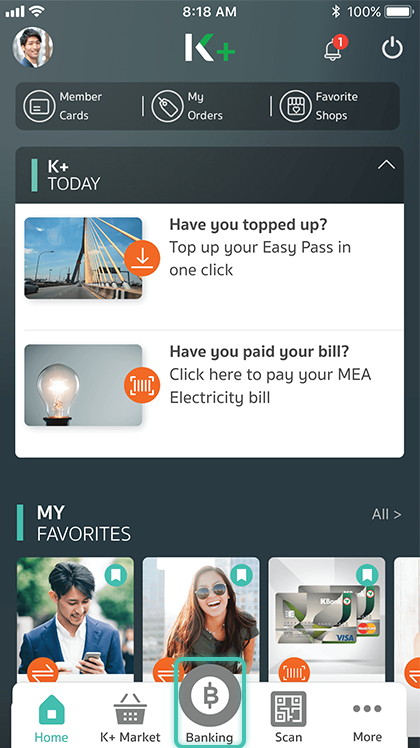
Launch the application, and select “Banking”
2
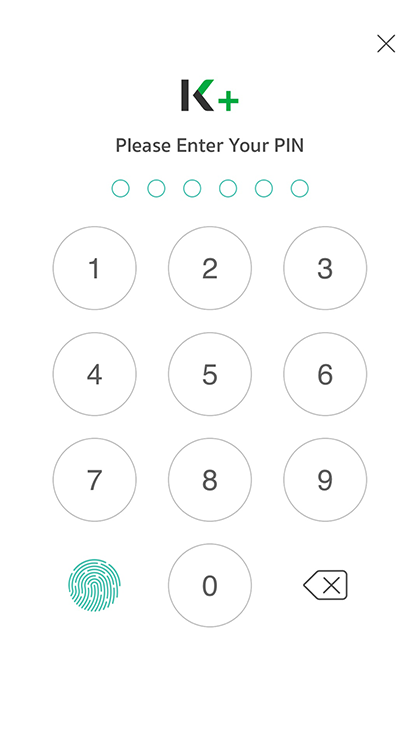
Enter your PIN
3
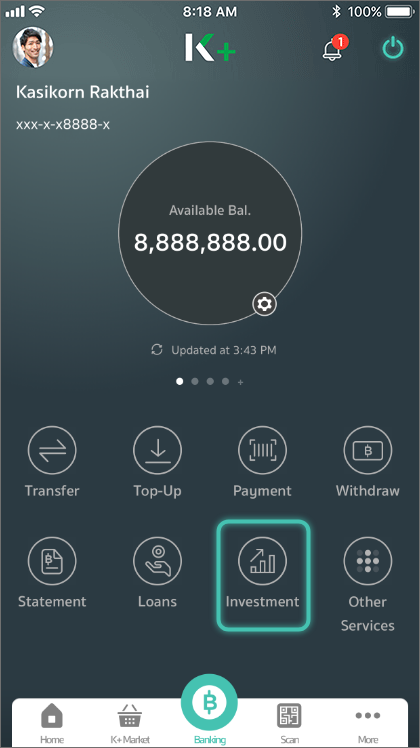
Select “Investment”
4
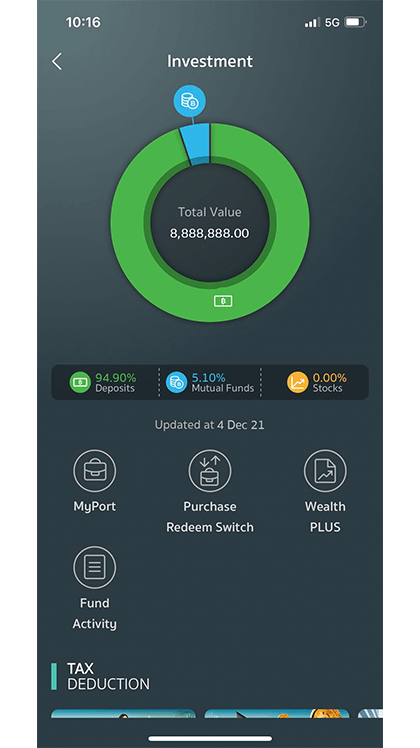
Select
“Purchase / Redeem / Switch”
5
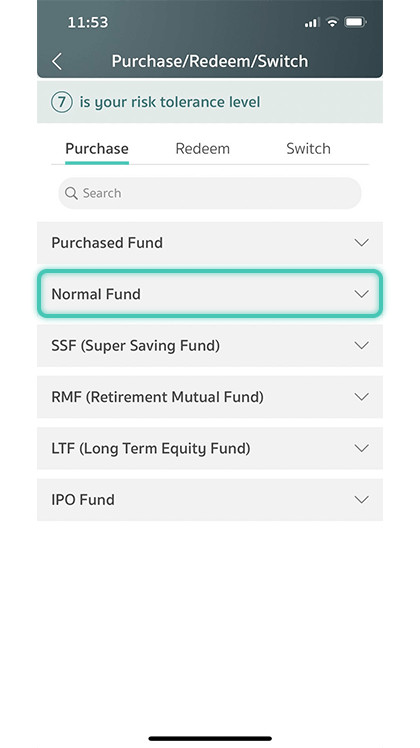
Select “Purchase”
You can choose fund
by categories
6
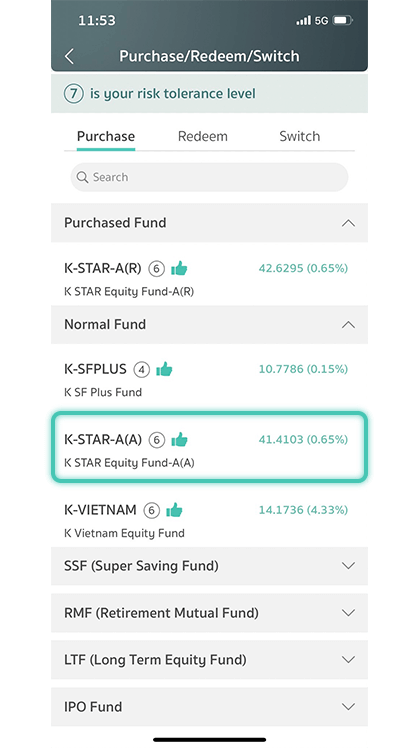
Select fund to purchase
7
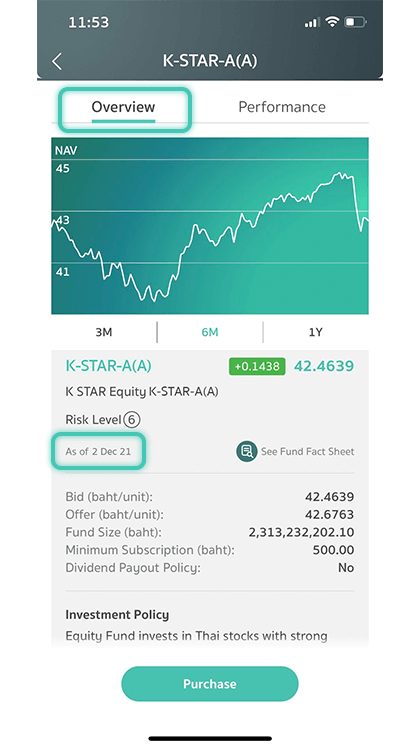
You can view the latest fund detail
in overview page
8
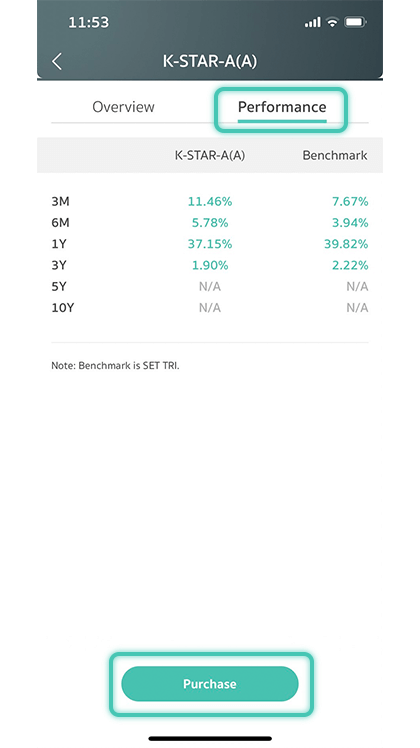
You can view fund’s performance history
9
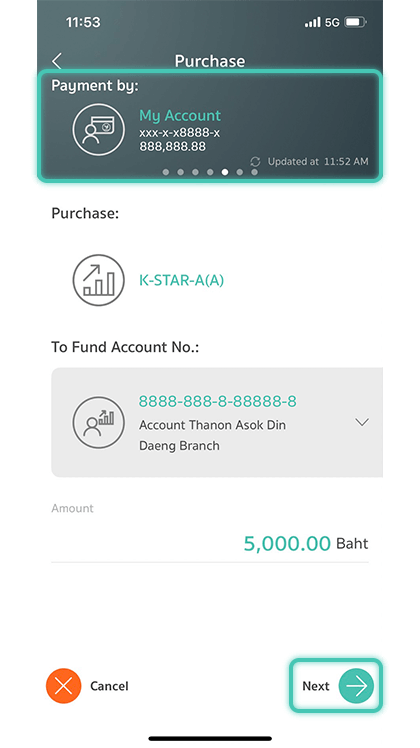
Select source of fund
for payment
Enter amount you wish to purchase and press next
10
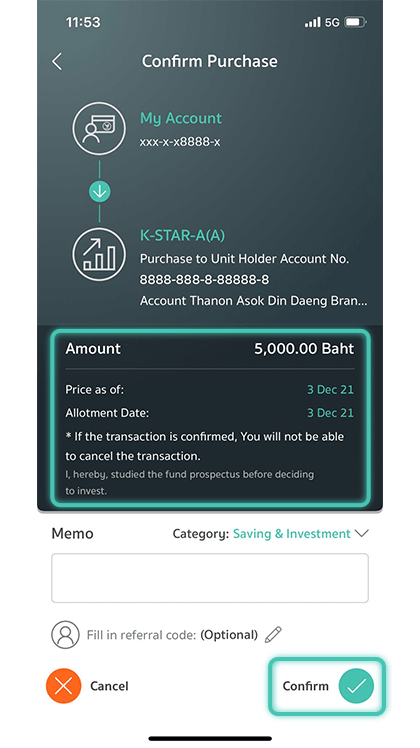
You can check NAV date
and allotment date of your fund
Press “Confirm”
to confirm your purchase
Note : Once you confirm,
you will not be able to cancel
the transaction
11