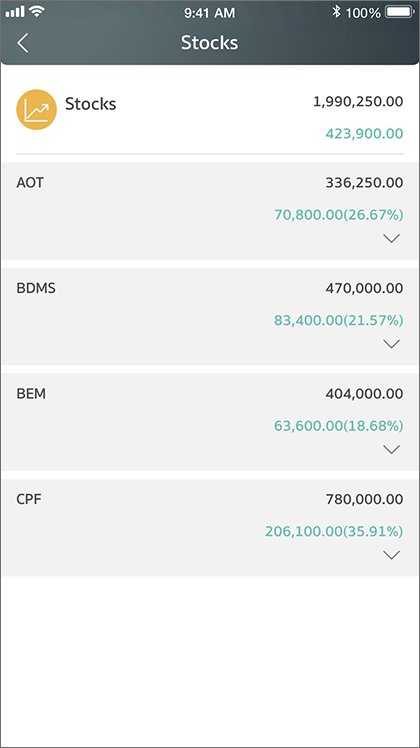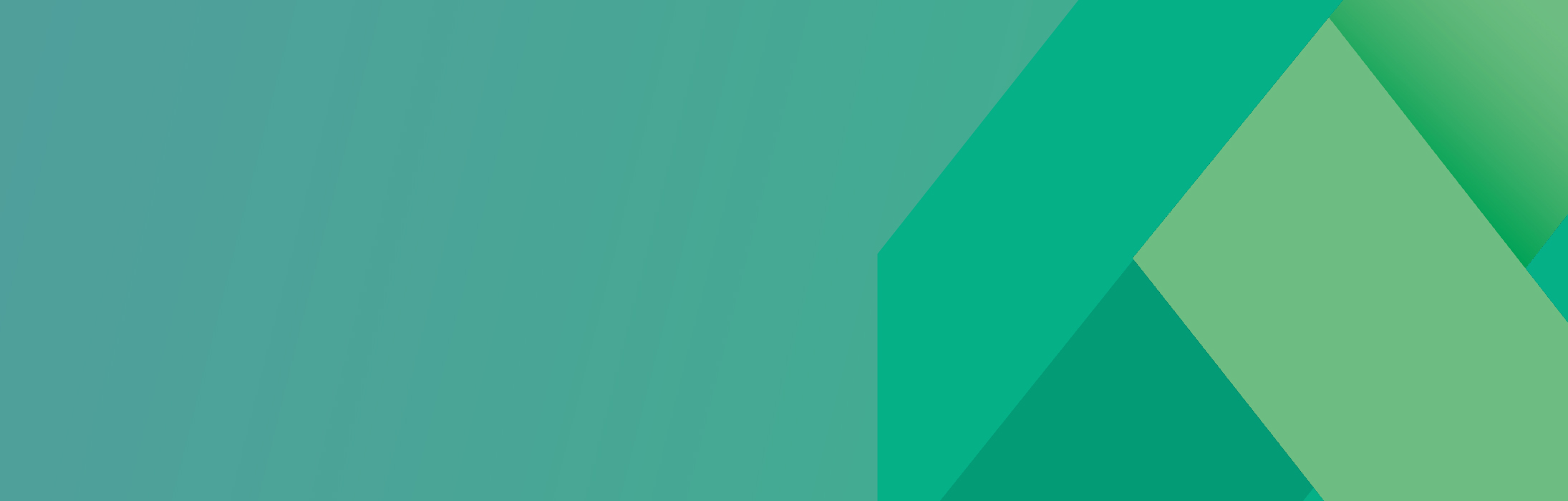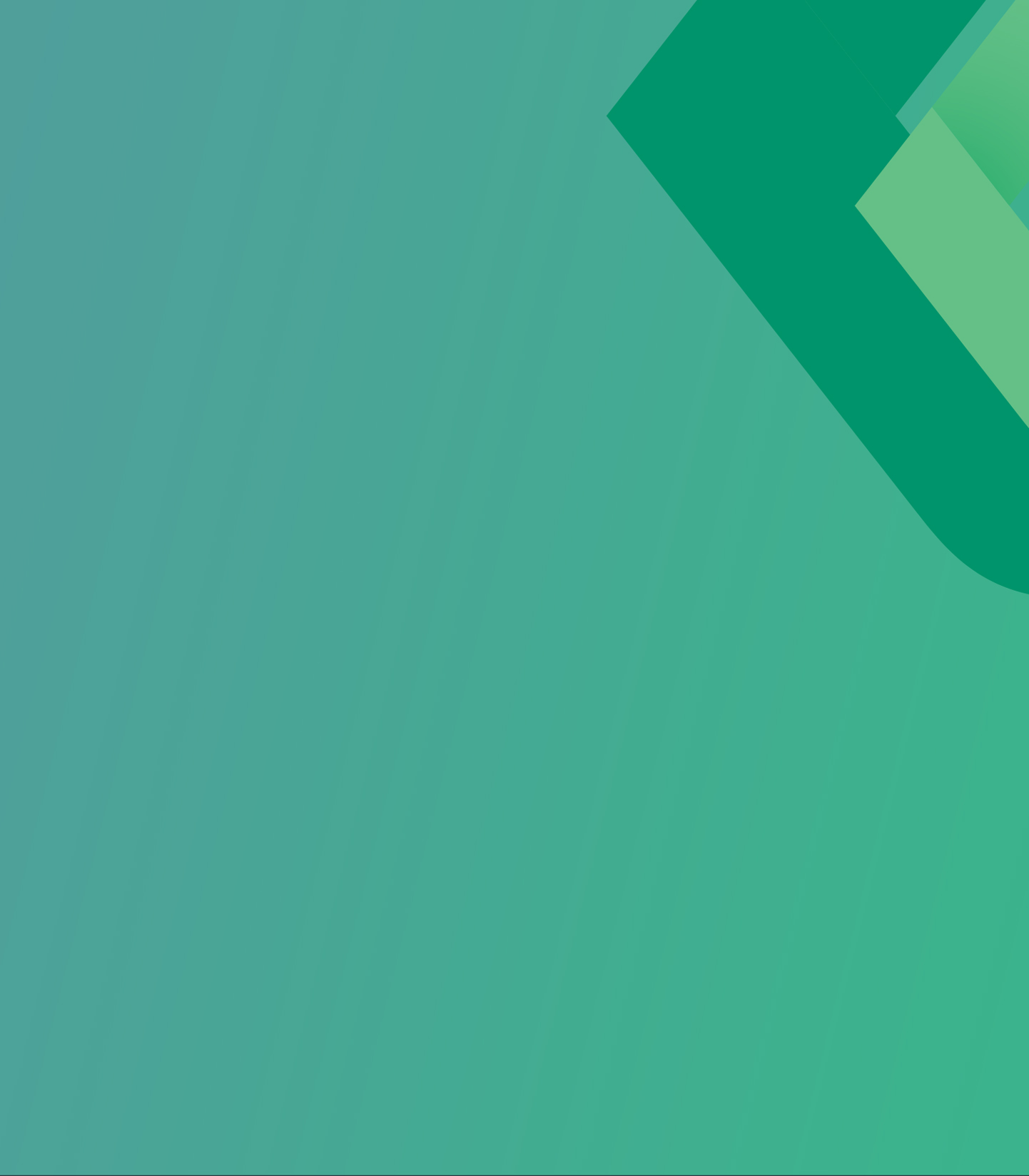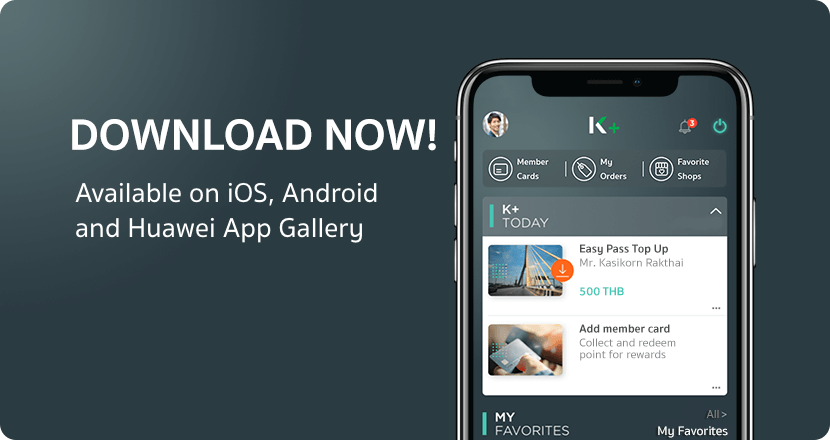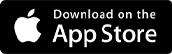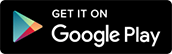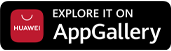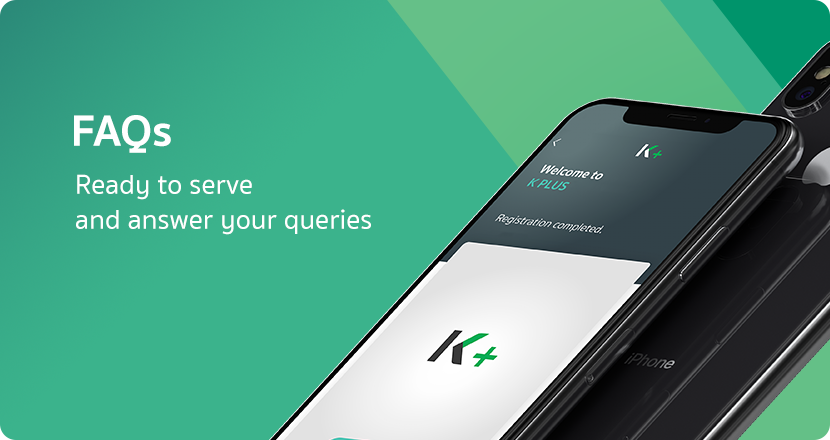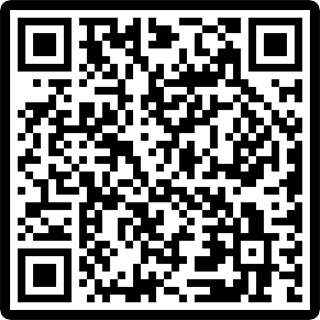Investment Functions Guide
Viewing your portfolio
1
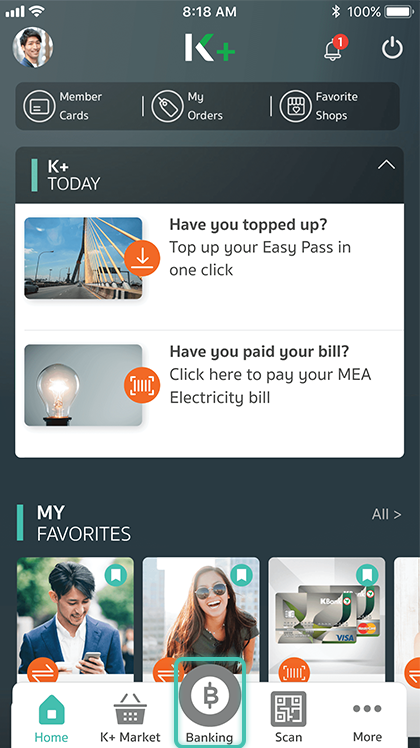
Launch the application, and select “Banking”
2
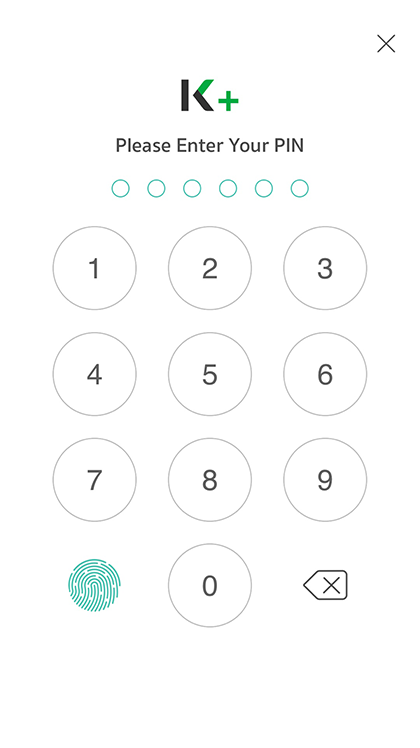
Enter your PIN
3
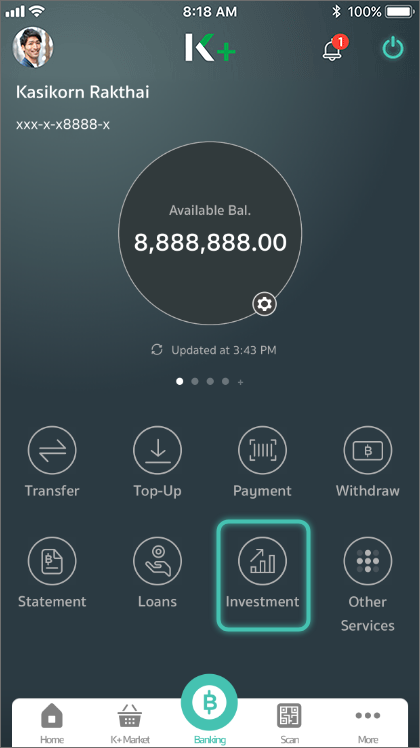
Select “Investment”
4
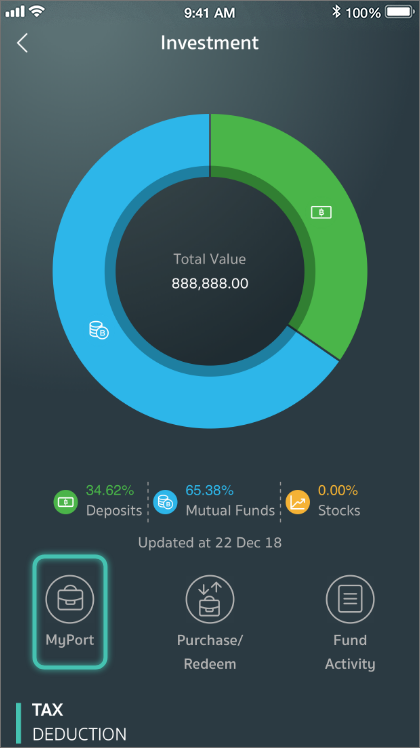
Select “MyPort”
5
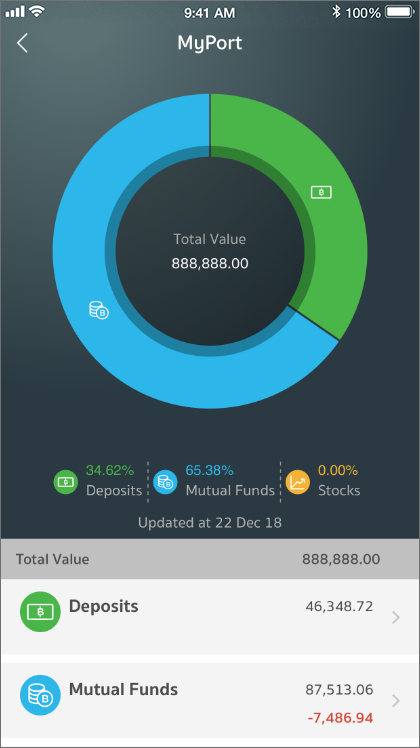
You can look at your saving, mutual fund, and stock portfolios
6
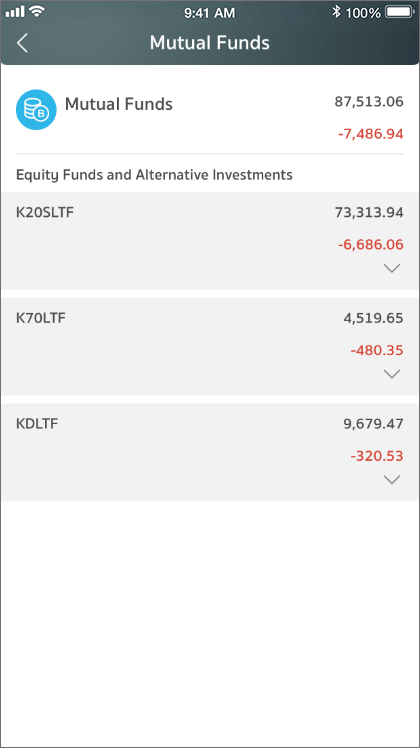
Mutual fund details
7
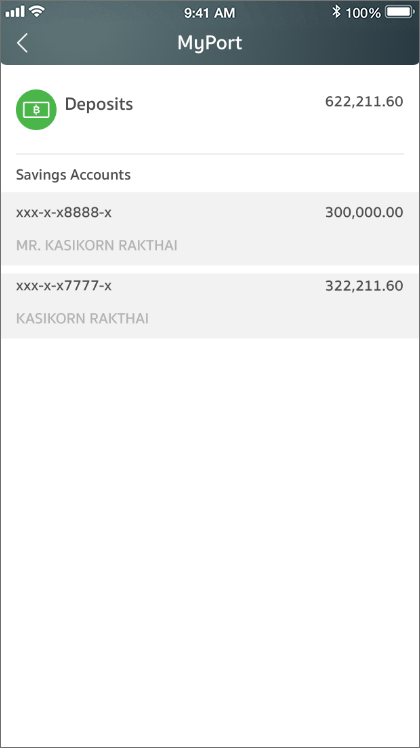
Saving details
8